Puppy Linux: The Tinkerer's Delight
Reviewed by Howard Fosdick © 2024, originally posted at RexxInfo.org, under open license CC BY-ND 4.0.
Puppy Linux presents a unique personality. Designed to be small and light, it gives new life to old computers that other operating systems pass by. It also appeals to hobbyists, power users, students, and others who like to play with Linux and “have it their way.” Let’s take a look at what makes Puppy different.
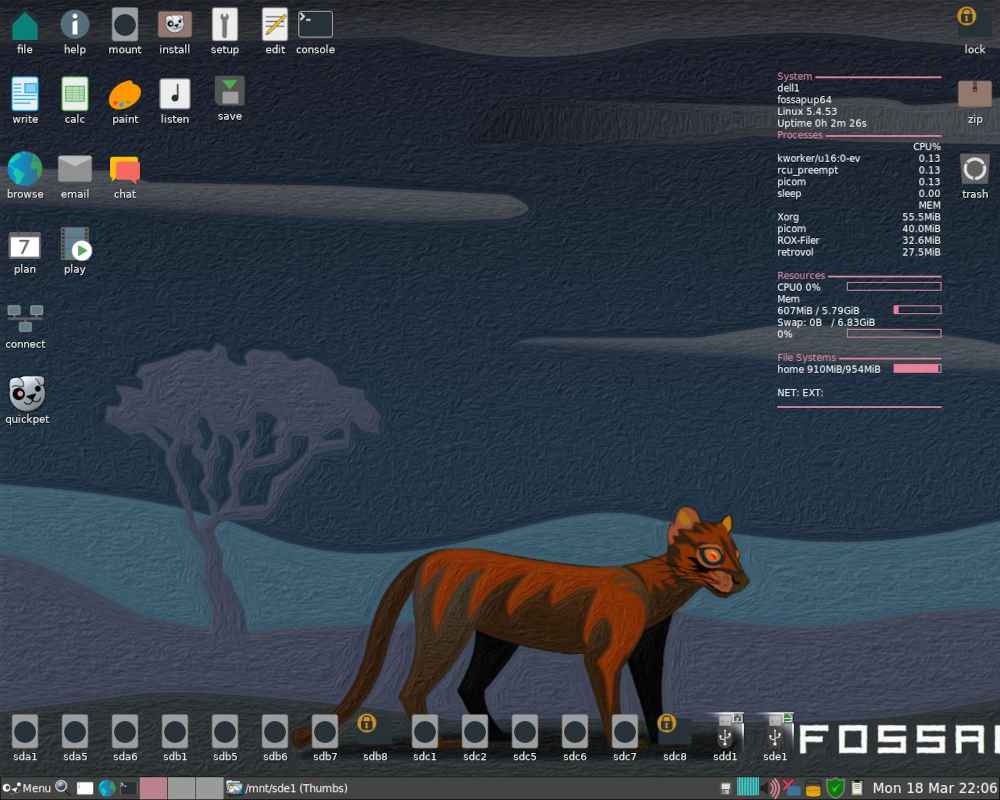
A Default Puppy Desktop
What's Puppy?
The Puppy Linux website describes Puppy as:
”…a collection of multiple Linux distributions, built on the same shared principles, built using the same set of tools, built on top of a unique set of puppy specific applications and configurations that generally speaking provide consistent behaviours and features, no matter which flavours you choose.”
So Puppy Linux is not a single product or download, but rather a collection of related distros. Here's a list of the current dozen-plus mainline Puppy versions.
Each product features binary compatibility with a source Linux distribution. That means it was created with packages and components from that other distro. Here are some key releases and their origins:
| Puppy Version: | Built From: |
|---|---|
| S15Pup | Slackware 15 |
| BookWormPup | Debian 12.5 |
| FossaPup | Ubuntu Focal Fossa |
| Raspup | Raspbian Buster |
The benefit to binary compatibility is that Puppy can access the vast program repository of the distro from which it was spun. So depending on which version you download, your Puppy will be able to install programs from the Slackware, Debian, Ubuntu, or Raspbian repositories.
This article specifically covers FossaPup64 9.5, a popular Ubuntu-derived Puppy. Whether you choose this Puppy version or some other, this article should give you a feel as to what Puppy is about.
Puplets and Remastering
Beyond the mainline Puppy distros are numerous puplets. A puplet is a Puppy variant made using Puppy’s remastering tool. This means that you run Puppy, then install and un-install whatever you want, and make any other changes you like. Then you save or remaster your creation as your own bootable distribution.
So it’s easy to make your very own personal Puppy version – or puplet – that you can distribute however you like.
Remastering makes Puppy a good base from which to create your own purpose-built system. You might use this function to tailor your own live USB, for example. Or to create a server dedicated to a specific role. Or to place the same customized system on all the desktops in a classroom.
You can also run any of the dozens of puplets created by others. So you can leverage any of the many Puppy variants created for specific purposes.
Fast and Flexible
Puppy has a tiny footprint. All versions weigh in at under one gigabyte; many download at under 500 megabytes. You can install Puppy into a 5 gigabyte partition and still have plenty of space left for your data.
What’s amazing is that this small distro bundles a complete set of applications for almost any task. That includes office work, graphics, managing your personal life, networking, the internet, multimedia, games, and tons of utilities. Puppy provides everything the typical user needs. Some apps are unique to Puppy.
Though Puppy’s tools perform every common task, remember that they were all chosen for their light footprints. So you’ll find, for example, GNOME Office included as the default instead of Libreoffice.
Should you prefer other applications to Puppy’s defaults, you can install them via the Puppy Package Manager, or PPM.
PPM installs apps with a few clicks and automatically checks dependencies. I use the Ubuntu-derived version of Puppy, so it links my PPM into Ubuntu’s repositories for easy installation:
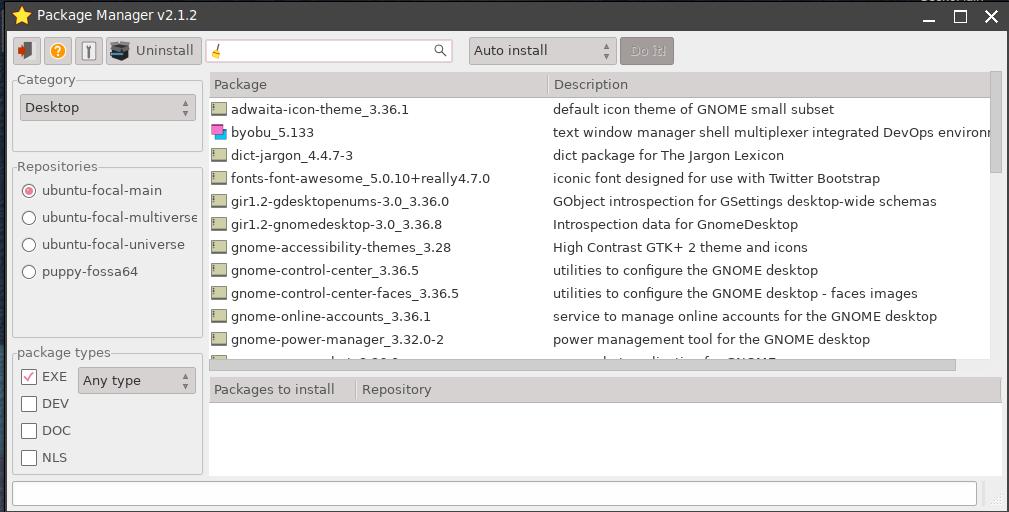
Using Puppy's Package Manager to Install Ubuntu Packages
Of course, if you installed one of the other Puppy versions, you get access to its particular base repository.
Some Puppy versions add other package installers. For example, BookWormPup and others include the Synaptic Package Manager.
Installation and Booting
Puppy supports a range of install options, including live booting, traditional disk installs, and frugal disk installs.
In a frugal install, Puppy copies a few compressed files to your disk and boots from that. It’s kind of like an ISO boot that you can locate wherever you like. Most people put it on a fast-booting device, like a USB stick or solid state disk.
The advantage to a frugal install is that you can place it in its own partition, or a partition shared with other frugal installs. It can even reside in a partition used by Windows or other Linux distributions. Few other Linux distributions offer this flexibility.
Also, a frugal install requires significantly less disk space than a traditional or "full" install.
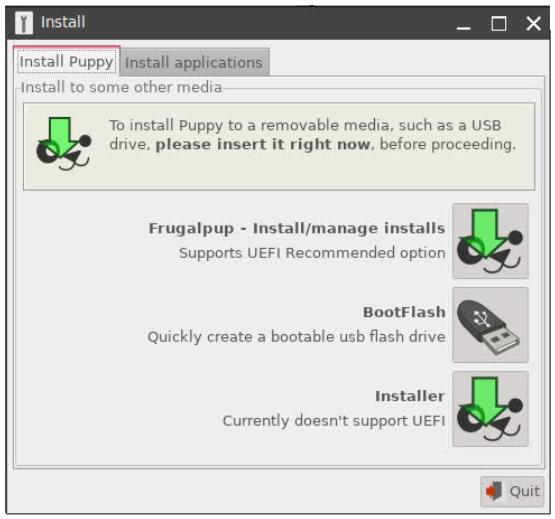
Puppy Install Options (from FossaPup)
Puppy supports persistent storage across sessions through its save folder. You can write the save folder to any writable medium: a Puppy partition, any other partition, a USB memory stick, an external disk, or even a rewritable DVD.
Combined with the boot options, this means that you can run Puppy from any writable storage device. This flexibility makes Puppy handy for a live USB. Or as a rescue system. It also means you can run Puppy on any old computer, regardless of the aging devices it supports.
I often use Puppy as a live USB stick on others’ computers. It makes for a portable, fast-and-light Linux I can run on a public computer at a cafe or library. Puppy requires little space so it leaves lots of room available for storage on its thumb drive.
For quick, easy install of apps, Puppy supports squash files. These are read-only compressed files that contain a set of related programs. Instead of installing related programs one by one with the Puppy Package Manager, you can add the entire group merely by adding a squash file to the boot directory.
Squash files make for easy installation of tools that are often used together. For example, one squash file adds Libreoffice and all its office tools to Puppy.
If you need help installing or configuring Puppy, it comes from two primary sources. First, you typically interact with Puppy through its dialogues, all of which have embedded explanations. Second, you can ask any question in the active The Puppy forum. Part of the fun of working with Puppy is its enthusiastic online community.
Puppy Saves Old Computers
Given Puppy’s small size, speed, and flexibility, it’s well suited to bringing old computers back to life. You can take a really old computer – up to twenty years old – and refurbish it into a useful machine.
Why not grab that old PC from your garage or attic and put it to use again? Puppy makes it feasible.
If you haven’t refurbished before, be aware that there’s more to reusing old computers than just finding a distro that can fit into limited hardware resources. Puppy can help navigate the complexities of older kernels and bootstrap programs, obsolete BIOS firmware, old MBR disks, CPUs that lack features like PAE and SSE3, 32-bit addressing, legacy devices, and more.
Many modern Linux distributions don't give you these options. The assumption is that you're running on current equipment. If you aren't, the burden is all on you to figure it out. Puppy makes this easier because it's tailored for aging computers.
For example, Puppy has several tricks up its sleeve to make old computers run fast. The biggest is simply its careful selection of bundled apps. They are selected for light resource use and speed. Another trick is that Puppy runs entirely from memory. This speeds up computers that have hard disks instead of modern solid state disks, or if you're running from a DVD or other slow device. (Like all Puppy parameters, this is adjustable -- you don't have to load the system into memory unless you want to.) And finally, there is Puppy's resource-efficient desktop. It's more responsive on resource-limited computers than alternatives.
You'll want to keep track of resources when using older machines, so Puppy helps you monitor them. Just toggle the Conky resource manager on or off the desktop to view resource use in real time:
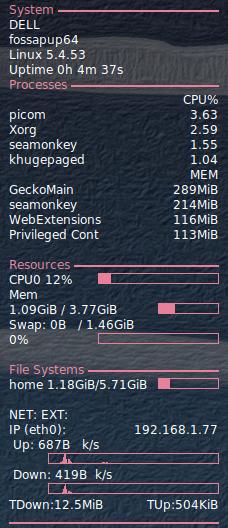
Conky Monitoring an Intel Core 2 System
The fun of refurbishing is that you can build useful computers from what others toss out. I’ve restored many dual core and early Intel i-Series machines for charity with Puppy’s help. Most date from 2005 to 2015.
Some came direct from the town dump. Their sole "defect" is that they were sold with Windows 7 or 8.1 and now are thought to be obsolete and unable to run Windows 11. So they were junked. They run Puppy Linux splendidly.
Old machines especially shine in dedicated roles. My friends have transformed them into a retro gaming box, a writer’s workstation, and a spreadsheet server in a shop too dirty to host an expensive new laptop.
Right now I’ve a friend who’s installing Puppy on some single-board computers for a corporate project. Puppy fits this low-end hardware without overwhelming it.
The Puppy Desktop
Most Puppy versions rely on a lightweight Window Manager for their interface instead of a full-fledged Desktop Environment. So instead of a DE like GNOME, KDE, Xfce, or Mate, FossaPup Puppy's default interface pairs Joe’s Window Manager with the ROX-Filer file manager.
The advantage is that this consumes fewer CPU and memory resources. This is one reason Puppy performs so well on older and limited-resource computers.
The trade-off is that Puppy’s user interface is less user-friendly. For example, you can’t right-click to add icons to the desktop or reconfigure the taskbar. Window managers don’t offer all the amenities of a full-fledged desktop environment.
Here’s an example. I’ve right-clicked on a file in the ROX-File file manager in order to rename it. ROX-Filer tosses up two menus full of options:
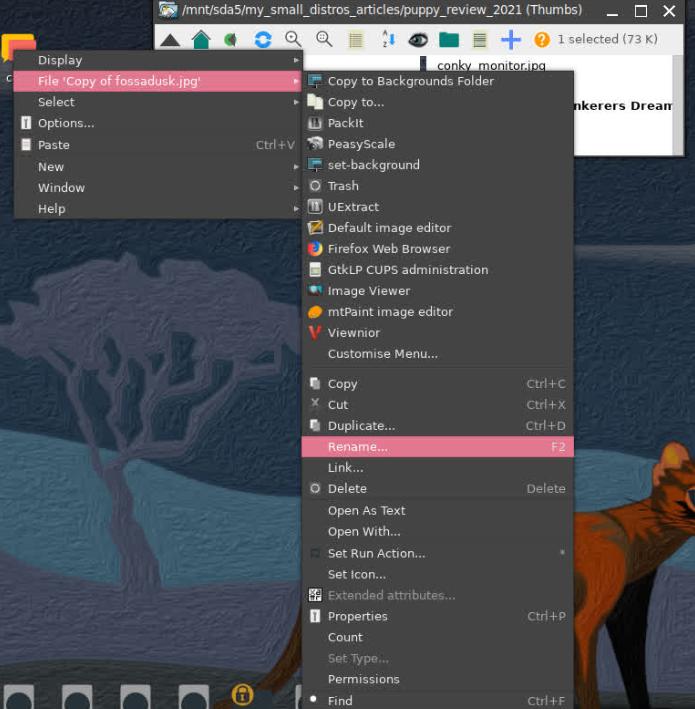
Right-clicking on a File in ROX-Filer Displays Lots of Options
Power users will love this kind of capability. It makes for high efficiency.
But this could overwhelm neophytes. Beginners and end users may prefer a distro that presents a full desktop environment from the get-go.
I've given Puppy to inexperienced users who happily and productively use it. But I find it's best if I install and configure for them first, and then train them for a session before letting them go off on their own.
A Community, Not a Distribution
Puppy is unusual among Linux offerings in that it lacks formal, structured project leadership. That's one reason Puppy's mainline distro webpage lists 14 different distributions.
The benefits are that multiple innovations gestate simultaneously among the several versions. And users have more choice. They can pick from a number of philosophically related yet distinct downloads. It's fun to try a few different Puppies and see which piques your interest and fits your needs.
Puppy offers the perfect community for hobbyists, students, hackers, and enthusiasts who want to get involved and contribute. You can follow your curiosity to your heart's content and participate in the community's vibrant forum. Puppy's the ideal learning environment. Just jump right in.
To some, this might appear chaotic. If you prefer a distribution with leadership that speaks with a single voice, offers a single download, and presents a clear-cut developmental path -- or if you don't have the time or interest for the forums -- Puppy may not suit you.
How I Use Puppy
When I refurbish computers for charity, my personally remastered Puppy is a vital tool. I carry my Puppy thumb drive in my pocket in the same way those of past generations carried their pocketknives.
Puppy and its utilities help me verify and prepare the hardware for use. If the computer I’m refurbishing is intended to boot more than one operating system, I’ll place Puppy in the first partition. It manages the multiple-OS boot menu and serves as a convenient tool for managing any other distro I install later.
Plus, Puppy offers a competitive set of apps in its own right. All within a mere 5 gigabyte footprint!
Conclusion
Puppy Linux addresses important niches that mainstream Linux distributions ignore. It’s a flexible product that can turn an old computer into a useful tool.
You can create your own distro for a Live USB, or a rescue stick, or a specialized server. And it’s a great learning environment. Hobbyists, hackers, power users, and students love it.
I hope this article has given you a good idea of where Puppy excels and what it can do for you.
For more information, visit the Puppy Linux website, the Puppy forum, or watch some of these helpful Youtube videos.
-----------------------------------The author thanks members of the Puppy community who reviewed and helped improve this article.
====> Like this free article? Please spread the link love to Slashdot, LXer, or wherever. Thank you.